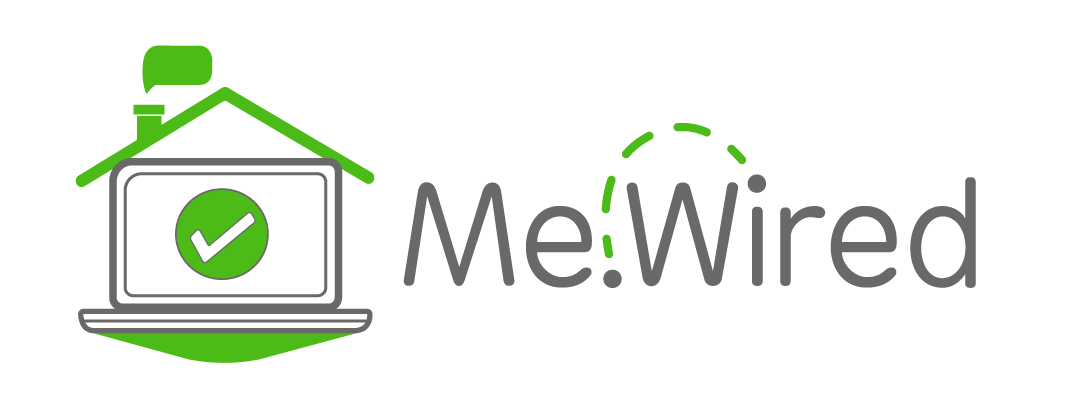
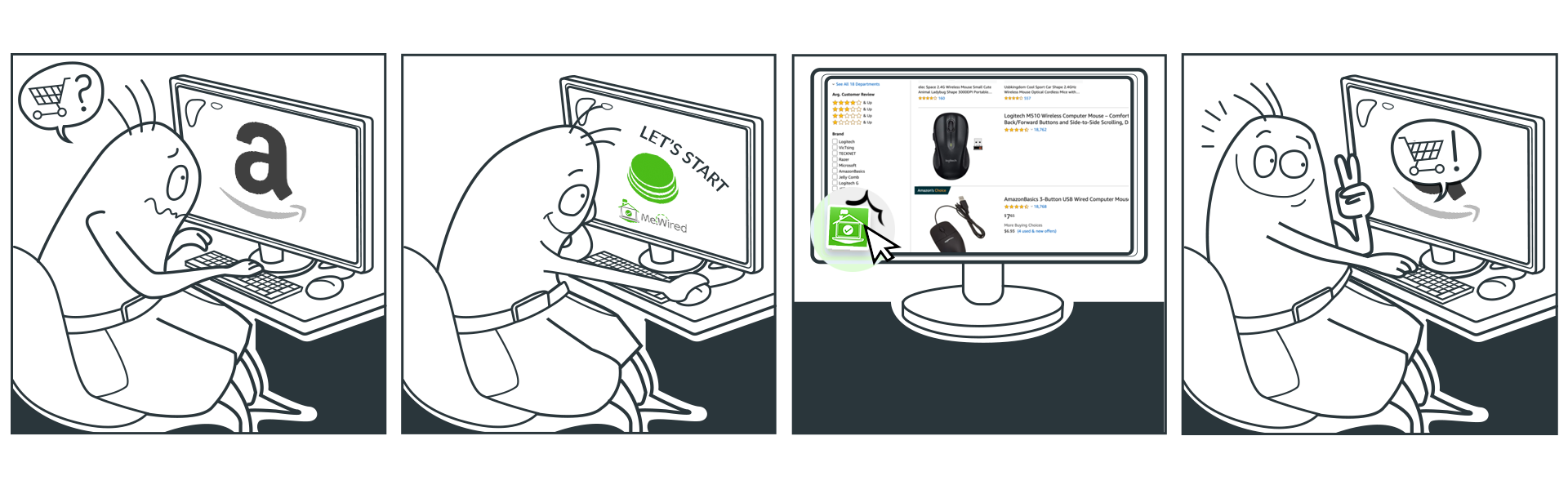
Fornire o assistere a lezioni da remoto, ordinare alimentari via internet, fare una videochiamata con le persone che ami: cosa vuoi fare oggi?
Devi solo scegliere tra gli oggetti sotto, Me.Wired ti guiderà passo per passo. Al tuo passo.

We are sorry, but we do not support your internet browser.
Newired Extension enables you to launch an interactive guidance layer in your browser.
Step 1: Click on Install Extension button at the top of this page.
Step 2: In Store app click on Get button.
Step 3: After the product is installed, proceed by clicking on the Launch button.
Step 4: In the next dialog window Turn on the app.
Step 5: Go back to this page.
On top of this page you should see
the message about extension configuration.
Step 1: Click on Install Extension button at the top of this page.
Step 2: Proceed with the installation by hitting Run button at the status bar on your screen.
In case you have Windows Defender enabled, please follow these additional steps:
2.1: Choose Actions button to reveal the pop-up window.
2.2: Click on More Options in the pop-up window.
2.3: Select the Run anyway option.
Step 3: Enable the extension.
Step 4: Restart your browser and then go back to this page. The Newired Extension should be ready to use.
Step 1: Click on Install Extension button at the top of this page.
Step 2: In Chrome Web Store click on Add to Chrome button.
Step 3: In the next dialog window click on Add extension.
Step 4: Go back to this page.
On top of this page you should see
the message about extension configuration.
